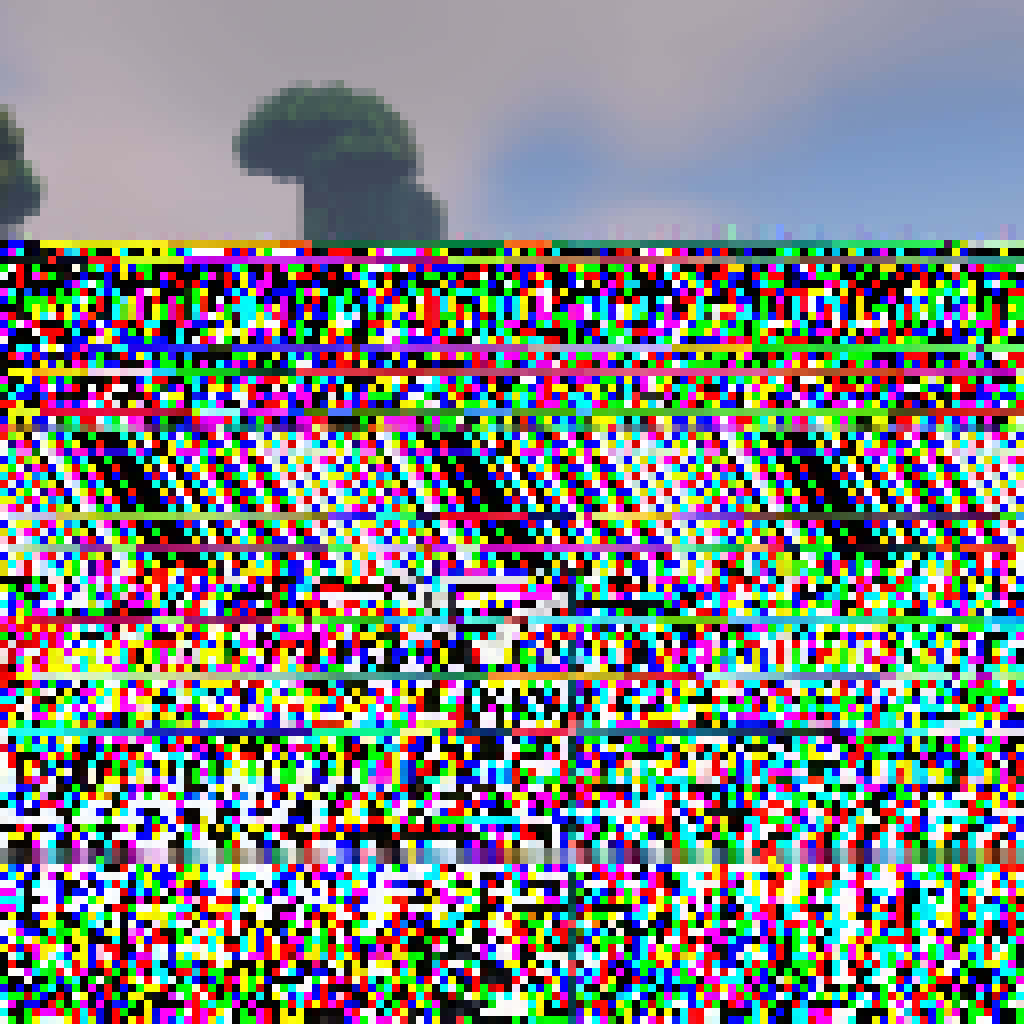

This might also become a hassle since basically all residential connections (likely of OPs friends) have dynamic IPs - if someone wants to join while OP is away, but their IP has changed since their last connection, now they have to wait on OP to update the firewall rules.
Apart from getting your MSA token stolen, there’s not really much that can get around server login (yet). All online-mode logins pass through Microsoft (part of the reason why Xbox service outages seem to affect Minecraft so much).
If your friends all individually seem to stay within some certain IP ranges (ex, first handful digits always stay the same, 12.34.56.xx), then I’d say go ahead with whitelisting them fully (ex, 12.34.56.xx --> 12.34.56.0/24, CIDR notation). If they jump around unpredictability, I would stick with the username-based whitelisting and online-mode-only.







I haven’t had any issues since April-ish. Try refreshing your blocklists: in your Settings Page > Filter Lists, click the little clock icons next to the list names to force-refresh