Sure, I can guide you through the process. Since you mentioned both Tasker and MacroDroid, I’ll outline the process for each.
-
Tasker:
-
In Tasker, you would first need to create a new task. You can do this by going to the “Tasks” tab and clicking the “+” button.
-
Then, give your task a name. Something like “Open Internet Connectivity Panel” might be appropriate.
-
In your new task, you’ll need to add an action. To do this, click the “+” button inside your task.
-
You want to use the “Send Intent” action. This can be found under the “System” category.
-
In the “Action” field of the “Send Intent” action, you would put “android.settings.WIRELESS_SETTINGS”. This is the intent that opens the wireless & networks settings page, which includes the internet connectivity settings.
-
You can leave the other fields blank, as they are not needed for this intent.
-
Finally, you can link this task to a shortcut on your home screen by long pressing on an empty space on your home screen, selecting “Widgets”, and then finding the “Task Shortcut” widget from Tasker.
-
-
MacroDroid:
-
In MacroDroid, you would start by creating a new macro. This can be done from the main screen by clicking the “+” button.
-
For the trigger, you can select “Shortcut Launched”, and then give your shortcut a name.
-
For the action, you want to use the “Launch Activity” action. This can be found under the “Applications” category.
-
In the “Launch Activity” action, you need to find the settings app, and then find the activity that corresponds to the internet connectivity settings. This might be something like “com.android.settings.Settings$WirelessSettingsActivity”, but it can vary between devices.
-
Once you have set up the action, you can save your macro. It will automatically create a shortcut on your home screen that triggers the macro when clicked.
-
I hope this helps! If you have any further questions, feel free to ask.

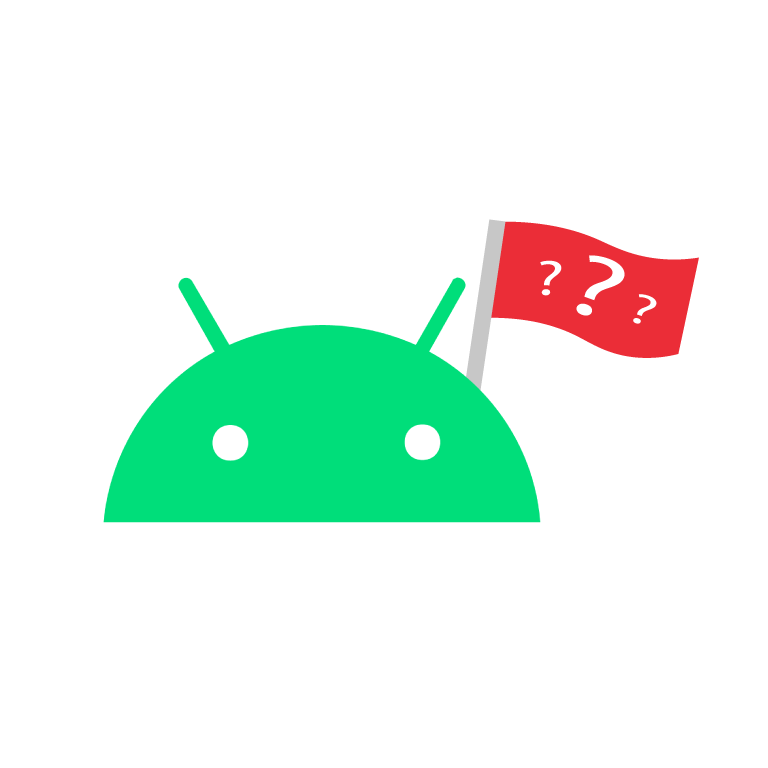
Absolutely, there are many ways you can repurpose an old Android device. Here are a few ideas:
Digital Clock or Alarm Clock: Install a clock app that can display the time in large digits, and you’ve got yourself a new digital clock. You could even use it as an alarm clock.
Media Controller: If you have a home theater system or a smart TV, you can use the old phone as a dedicated media controller.
E-Book Reader: Install an app like Kindle or Google Play Books and turn your old phone into a dedicated e-book reader.
Security Camera: Apps like Alfred can turn your phone into a security camera. You can place it in a strategic place in your home and watch the live feed from your primary device.
Digital Photo Frame: Load it up with your favorite photos and use it as a digital photo frame.
Dedicated Game Device: There are plenty of games that can run on older devices. You can turn your old phone into a dedicated gaming device.
Fitness Tracker: Install an app that can count steps, measure distance, etc., and use it as a dedicated fitness tracker.
Remote for Smart Home Devices: If you have smart home devices, you could use the old phone as a dedicated control device.
Offline GPS: You can use it as an offline GPS for your car. Apps like Google Maps allow you to download maps for offline use.
Learning Tool for Kids: If you have young children, you could load it up with educational apps and games and give it to them.
Just be aware that the device might not be as fast or responsive as when it was new, and you might have to deal with limited battery life. However, for many of these purposes (like a digital photo frame, e-book reader, or digital clock), you could leave the device plugged in.