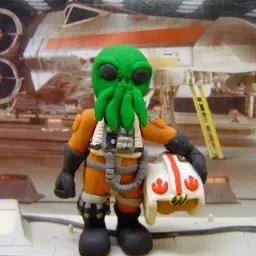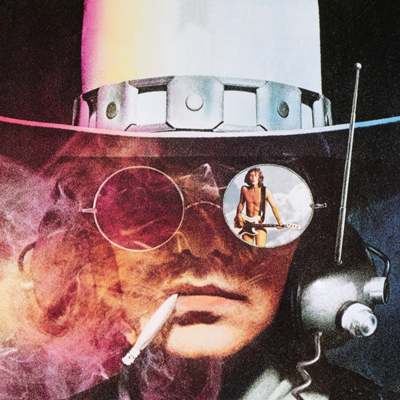I am working with a high school drama club and we are trying to play filler music from one of my old ipads. I have added the music (m4a files) to the files app. But I cannot get them into the Music app to play there. I can play them from the files app, but not Music.
I am trying to do split screen with our sound board for sound effects and music for filler.
I tried connecting the ipad to my macbook but cannot get it to transfer the play list i made on the macbook (I am using a different account on the ipad vs macbook so the kids do not have access to all of my stuff).

Don’t use the music app.
It has a bunch of frustrating restrictions due to agreements Apple has with major copyright holders in the music industry - copying files onto a device is intentionally difficult in order to fight music piracy.
The industry standard for drama is to run QLab on your MacBook - it’s free for basic use, and advanced features (such as surround sound or timing a fireworks display to line up perfectly with the song) can be unlocked for $4 per performance. You will probably be happy with the free version.
It’s quite easy to use and has all the features you could possibly need wether you just want to play a few songs one after another, or all the way up to the most complex performances (I know someone who used it to run the opening ceremony of the olympic games…)
With modern sound boards, you can just run a USB cable from the Macbook to the sound board and it will integrate nicely. Or just use a headphone cable if you prefer to keep it simple. You mentioned “splitting the screen” - Qlab can run a single performance on multiple Macs, so you and whoever your working closely with can have your own screen each.
You mentioned using a separate account so kids can’t access your stuff, Qlab can “bundle” a project so all the song files and everything are together, then it’s easy to put it on a USB drive, Air Drop to another Mac, email it to someone, copy it to another account on the same computer, etc. It also has “Show Mode” where most features in the app are locked down and you can just run the performance without screwing everything up.
Whatever problem you encounter, QLab almost certainly has you covered.
If you really do want to use your iPhone or iPad - then the same company has an app called “Go Button” which is basically a light weight touch screen version of QLab. It’s quite new and I’ve never used it myself, but it looks like it might work well - certainly it would be better than using the Music app.
Thanks, I have qlab, and have used it when I did this professionally. However as I am having the drama kids running everything they can, I am trying to use my old iPad that is no longer used as opposed to my brand new MacBook Pro.
I am trying it with VLC currently.
Well in that case - try the Go Button app?
VLC would be better tham the Music app but it’s still not really what it’s intended for - the last time I saw someone run an event with VLC it was a disaster - poor 14 year old girl’s premier performance screwed up in front of a crowd of parents. She’d been working on it for six months.
Try VLC that might be an easier method than the music app.
Thanks, this is what I ended up doing.
Connect the iPad to the computer. In Finder select the iPad under “locations”. Select “Music”. Configure what to Sync, and then click “Sync”.
Alternatively, depending on your use case, it might be easier to simply use VLC and the Files app on the iPad.
I’ve had success doing this: https://support.apple.com/guide/itunes/import-items-already-on-your-computer-itns3081/12.13/windows/10
Also worked on MacOS.